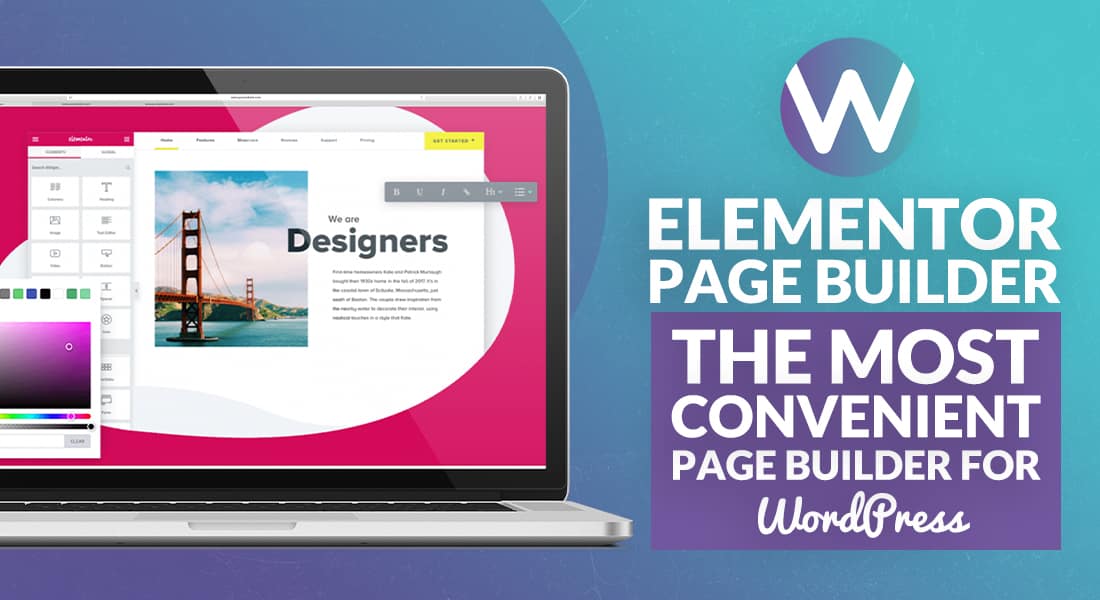
Elementor Page Builder; The Most Convenient Page Builder For WordPress
-
Mary Cuver
-
25 May 2021
Handling WordPress websites without a page builder plugin is an incredibly tough task for non-developers. Therefore, choosing a plugin consisting of all necessary and updated features required in a page builder plugin is vital.
If you are entirely new to the WordPress world, then we are here to guide you about everything regarding WordPress Page builder. The one-page builder plugin that we highly recommend is Elementor.
Elementor is the first choice of every successful WordPress website owner. It is incredibly straightforward and easy to use. It has successfully crossed the mark of more than millions of installs. The Elementor page builder features to convince the users to keep coming back and recommend it to others as well.
In this article, we will clear all your queries related to the Elementor Page builder plugin.
Elementor Page Builder Plugin
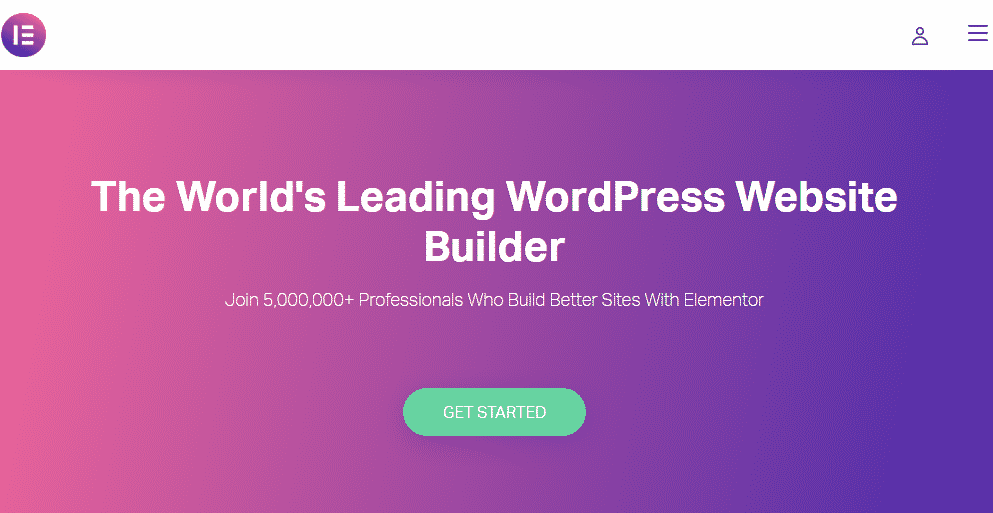
Launched in 2016, the primary purpose of developing the Elementor plugin was to make web designing easier. The time spent on designing WordPress pages without Elementor was exceedingly dull. Thankfully, Elementor put an end to all these problems by offering its valuable services.
Furthermore, Elementor is a robust tool for web designers that allow you to develop websites conveniently and with minimal effort without tedious coding processes.
Elementor plays a massive role in making websites successful across the globe. It lets the web designers and other users spend more time polishing their websites rather than spending their precious time designing.
The Elementor page builder plugin comes in both free and premium versions. Elementor overtakes all its competitors due to its rating of 4.5 stars and its availability in about 180 countries. Furthermore, the developers of Elementor keep updating the plugin in accordance with new standards and people’s suggestions.
How to use Elementor?
Getting the hang of Elementor isn’t something you should be worried about. With just a few pointers, you will handle this page builder plugin like a pro. So let’s start with the instructions:
1. Installing Elementor plugin
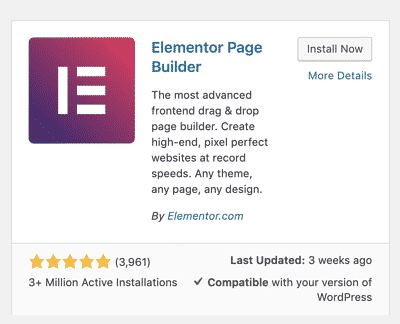
The first and foremost step is to install the Elementor plugin. This can be easily achieved if you have WordPress installed and logged in. First, go to the dashboard, click on “add new,” then type Elementor and install the plugin.
After this, you will have to tap the activate option to make the plugin functional.
2. Start editing pages
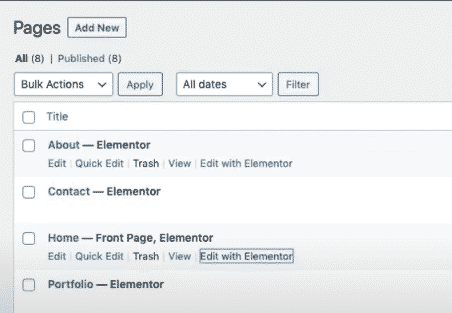
Add a new page in order to edit it using the Elementor plugin. Select “Pages,” then select “Add new.” After adding a new page, click on “Edit with Elementor,” to start the editing process.
3. Add a template
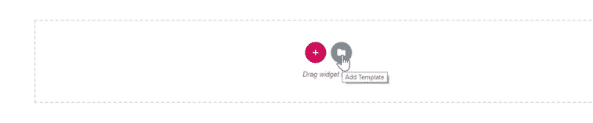
Once you have access to Elementor page editing features, select “Add template.” Elementor has a wide range of templates available that you can use. There are both paid and free plugins to choose from. It is best to begin editing by using a template in order to learn the way various aspects of the WordPress page are put together.
4. Change the template setting to full-width.
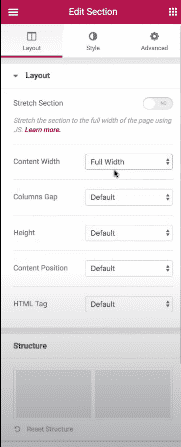
This can be done by selecting “Section,” and then select “Layout,” now turn on the switch stretch option to get a full-width template. The full-width template setting gives your website a finishing look.
5. Get familiar with the arrangement of sections
Every page you edit with the help of Elementor has various columns, widgets, and fragments. The page is split into horizontal rows called sections, the columns split the page vertically, and lastly, widgets are components that can be inserted into these pages.
6. Understanding widgets
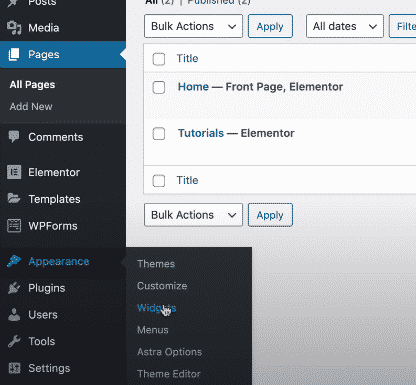
You can conveniently insert or delete widgets according to your preference. If the template you’re using currently has widgets available that you don’t require, you can easily delete them by clicking on the close option available on the widget. Adding a widget is also a piece of cake. All you have to do is look for the widget option on the left panel and add widgets.
7. Insert or change the background picture
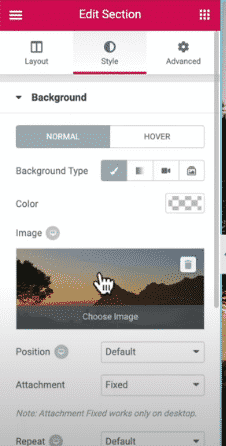
If you want to add another image for your page background, all you have to is click on any of the sections and select the “Style” option on the left panel, select the background image option, and select “insert media.” This way, you can choose any image you like to fit as your background.
8. Alter the font style
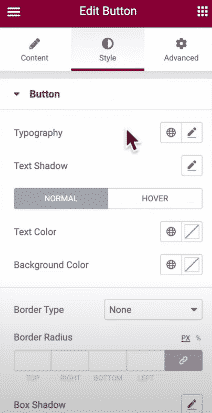
In order to change the font style, tap on the heading of the page and select the “style” option. After that, go to “Typography,” and you will be able to see a huge range of fonts to choose from. The fonts are available in the form of “Families,” choose the family which you think suits best with your website.
Elementor Page builder features
Elementor page builder plugin is saturated with amazing features that make the work f website owner easy to a great extent. Both free and premium version has an impeccable feature that is as follows:
ü Huge variety of Widgets
The feature of Elementor that qualifies as the most notable one is the huge variety of widgets available in Elementor. You can get your hands on almost 30 free widgets; furthermore, many other widgets can be unlocked as well if you switch to the premium version. However, the 30 free widgets are more than enough to construct your website page.
ü Functionality
Qualitative performance is the key consideration when searching for an ideal page builder plugin. The front end panel of Elementor is pretty quick and also provides the feature of live review for every update made on your website. Above all, Elementor doesn’t slow down your page loading process while working on the website.
ü Availability of layouts
There are many cases in terms of pages where you don’t require footers and sidebars like the ones used in landing pages. For these cases, Elementor consists of special layouts that are specifically designed for your web pages.
ü Easily accessible on mobile phones
This feature of Elementor makes it stand out from the crowd. Since many people now use mobile phones more than PCs, it is important to build a website that works best on a mobile phone. Personalizing your website through Elementor on your mobile phone is exceedingly convenient. You can also insert margins and tweak sections in your mobile phone.
ü Substantial documentation
If you are new to Elementor, then their documentation has got you covered. Their documentation is pretty voluminous; therefore, whenever you encounter a problem, just refer to it for a quick solution. You can find the answer to all your questions in their documentation conveniently.
ü Limiting the access
Once someone messes with the design of the website by moving things around, the whole alignment of the website is disturbed. This often happens when the website owners allow access to writers or content managers. However, Elementor provides you with an option that allows you to limit the access you give to other users. You can either provide full access, little access, or no access to other temporary participants.
ü Customer support
The customer support offered by Elementor is exceptional. There are very few complaints as the developers keep the plugin up-to-date and fix the bugs regularly. In case of an issue, their support team is available at all times to help you out. The support agents are packed with substantial information about the plugin to ensure a premium experience with them.
ü Vast community
Even though this plugin was released in 2016, it gained popularity pretty fast. Today, it has millions of loyal users. These users form a vast community which leads to frequent personalization and updates. There is also a facility of Elementor add-ons if you want to take editing games to another level.
Pros
- The process of installation is pretty easy and can be used instantly for editing pages.
- The frontend development of Elementor makes it extremely easy to use for beginners.
- It has a user-friendly interface
- It has vast documentation and a helpful support group.
- The amount of widgets available is awesome.
Cons
- There is no option available for filtering templates. Both, free and paid, appear together.
- The cloud fare setting is not compatible with Elementor.
- The templates are limited in quantity as compared to the rivals.
Pricing of Elementor page builder
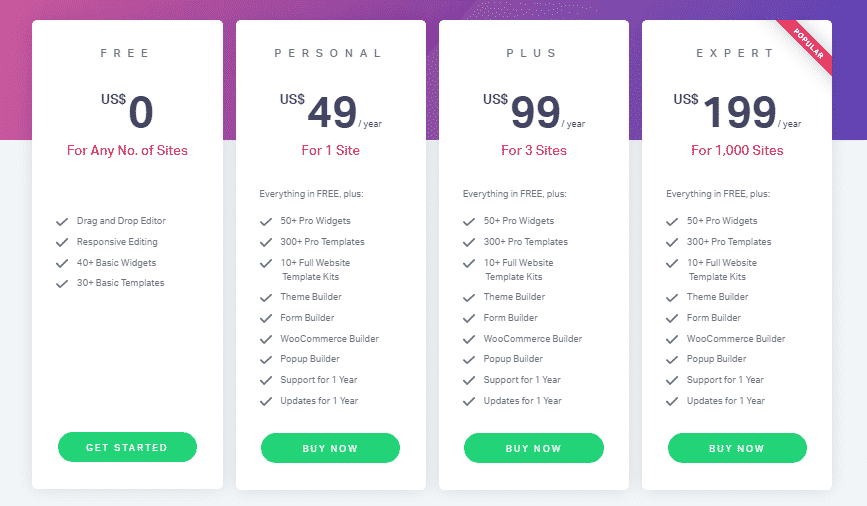
The Elementor page builder plugin is available in both premium and free versions. You can get access to the majority of features in the free version; however, the Pro package put forward some extremely excellent features that are worth spending bucks for.
Above all, it depends on the requirement of the users whether their purpose can be fulfilled with the free version or the paid version.
Conclusion
After reading this article, it must be clear why professionals choose this page builder over many others available in the market.
Elementor ticks all the boxes of requirements that a website owner desires. Opting for Elementor is the best decision for a new website manager as it has tons of features and insignificant drawbacks that don’t hurt its reputation.
Furthermore, the developers always keep the plugin updated by keeping the changing trend in view. The pricing of this plugin is also justified considering the features it offers in the pro version.
3 Replies to “Elementor Page Builder; The Most Convenient Page Builder For WordPress”
Leave a Reply
Recommended WordPress Hosting
IO Zoom
Fast, secure, and optimized WordPress hosting from $5/mo. Learn More
Featured WordPress Plugin
WP Rocket
The #1 and most powerful WordPress caching plugin. Learn More
Latest blog articles
- Best WordPress Theme for SEO Are you having trouble finding an appropriate theme for your website?
- How To Start A Fitness Blog; Steps And Recommendations Are you having trouble finding an appropriate theme for your website?
- Best Website Builder for Authors you should consider in 2021 Are you having trouble finding an appropriate theme for your website?
- Easy and Effective ways to create a Landing page in WordPress Are you having trouble finding an appropriate theme for your website?
- How to Add an Accordion in WordPress Are you having trouble finding an appropriate theme for your website?
- Top 5 PayPal Plugin For WordPress; Reviews, Pricing, And Comparison Are you having trouble finding an appropriate theme for your website?

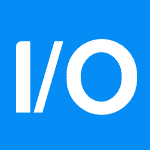
получение медицинской справки
Nice post. I learn something new and challenging on sites I stumbleupon everyday. It will always be exciting to read content from other writers and practice a little something from their websites.
I absolutely love your blog and find the majority of your post’s to be exactly what I’m looking for. Do you offer guest writers to write content to suit your needs? I wouldn’t mind producing a post or elaborating on most of the subjects you write regarding here. Again, awesome site!